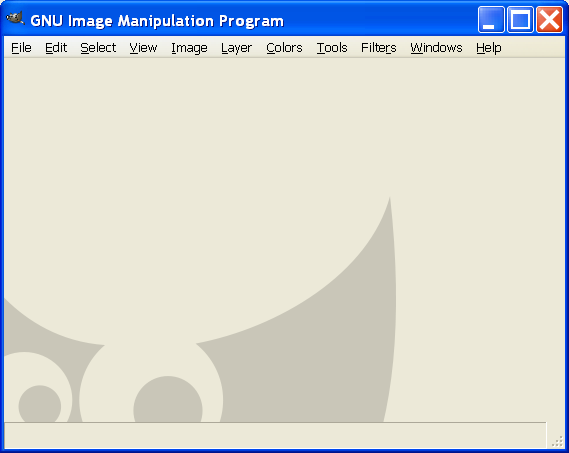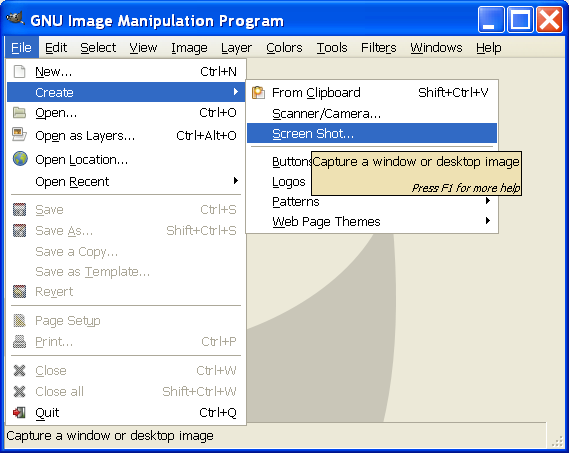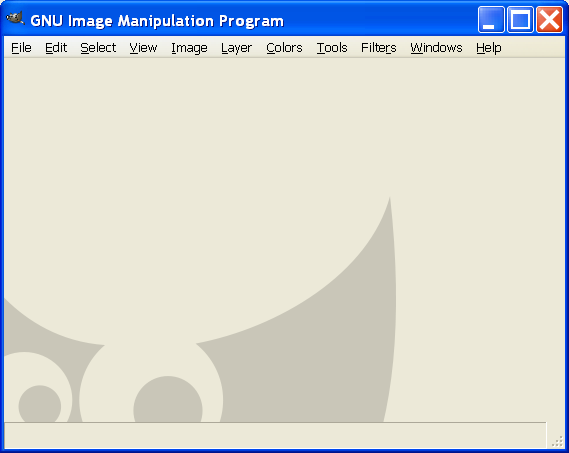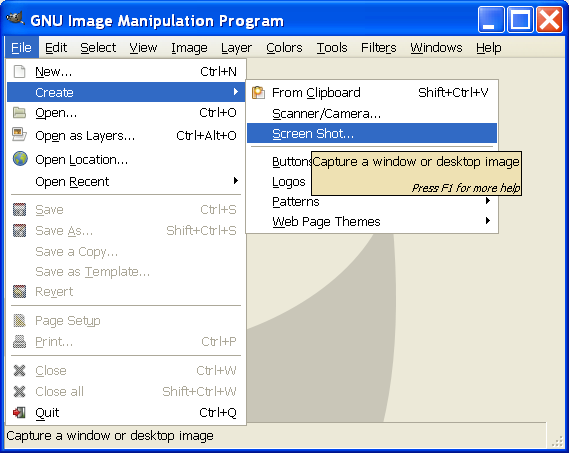You want or u need a pic like that, here a tutorial on taking screeshot
HOW TO TAKE SCREESHOTS
Using Windows
(1) Taking The Screenshot
Press the Print Scrn key on your keyboard. It can be found above the Insert key and to the right of the F12 key. Anything on the screen is now in the computer's memory, or the 'Clipboard.'
Hint: A key combination of Alt + Print Scrn will take a screenshot of only the current window, making cropping of your new picture much easier!
Warning: you CAN'T take another screenshot, or copy anything (using cut and paste) at this point! The screenshot has been saved into your computer's temporary memory, and it will be deleted if you copy anything, take another screenshot or turn your computer off!
(2) The Picture
Open up Paint or another graphics program like Photoshop, Gimp or PaintShop Pro, and paste it by pressing Ctrl+V.
(3) Cropping
Cropping is very important! Most of the time, you only want a specific part of the game screen, or maybe even the entire game screen. Crop out anything you don't need, like the side menus (unless you need it). You will need to use the selection tool in Paint to select the part you want, press Ctrl+C to copy it, Ctrl+N to make a new page, and then Ctrl+V to paste it into a new document. Other programs have tools to crop and add effects that you can use.
(4) Saving Your New Screenshot
You can't forget this part! you need to save your new, editted screenshot
SAVE IT AS .PNG